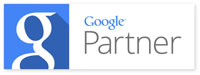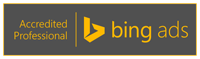Email Services
Apple Mail Set-up
EXTERNAL MAIL CLIENT - APPLE MAIL
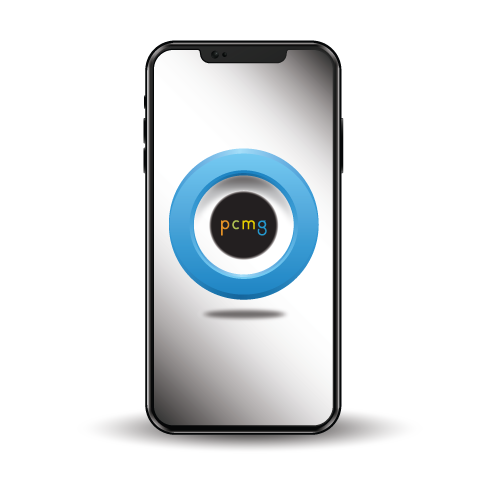
Configure Mac Mail
Step 1
- Open the “Mail” application on your computer.
- You can do this by navigating to your Applications folder within Finder, and clicking on the application name, Mail.
- Tip: By default, the Mail app will also be in your Dock. You can click on the Mail app icon in the Dock for quicker access.
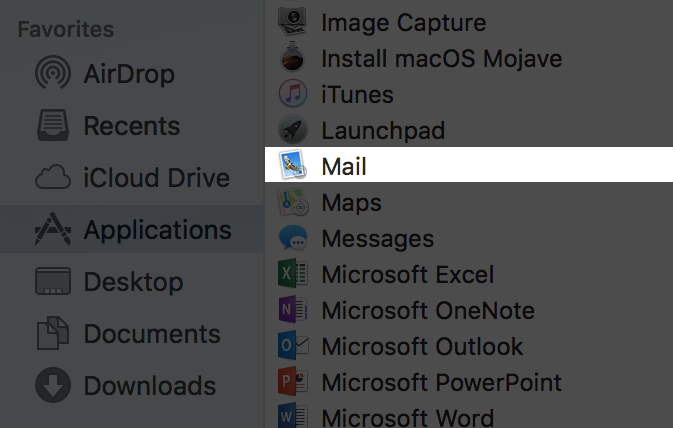
Configure Mac Mail
Step 2
- Select “Mail” at the top of your screen.
- When the drop down appears, click “Add Account”.
- A new window will open titled “Choose a Mail account provider”.
- Select the option “Other mail account”.
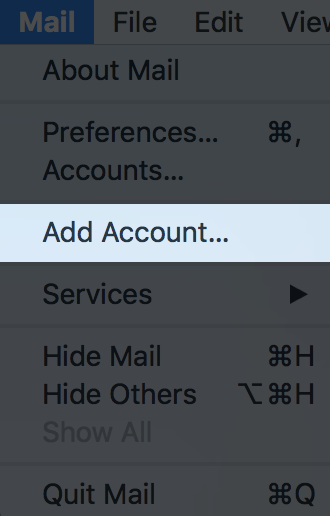
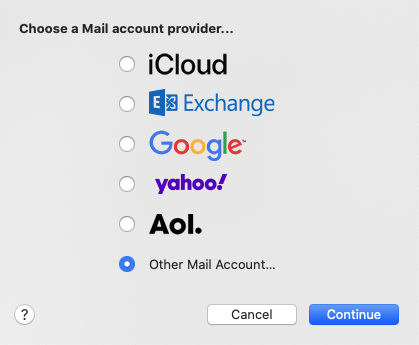
Step 3
- Enter your name, email address and password.
- Make sure that you enter the same details that you would use to log into your webmail service normally.
- When you have entered your details, click “Sign in”.
- Mac Mail will try to automatically configure your account.
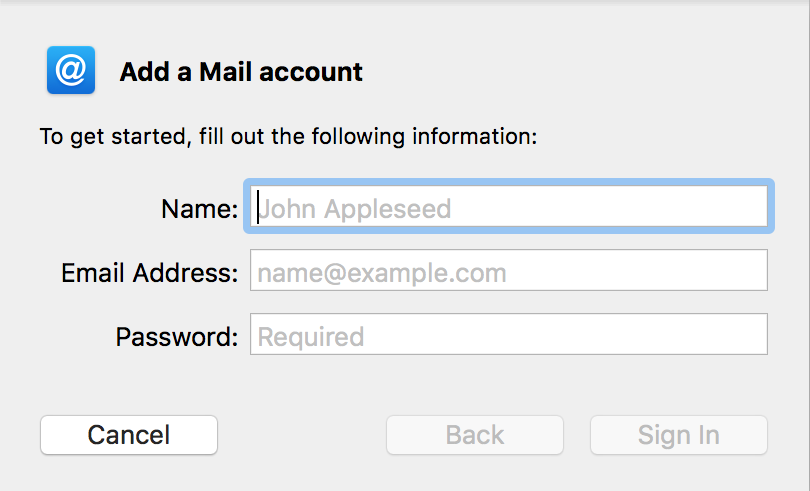
Occasionally, the Mail app will not be able to successfully configure your account automatically.
If this occurs, the Mail app will load a new window for you to manually enter the following server information:
Account Type: IMAP
Incoming server
imap.us-east.atmailcloud.com
Outgoing server
smtp.us-east.atmailcloud.com
Port: 465
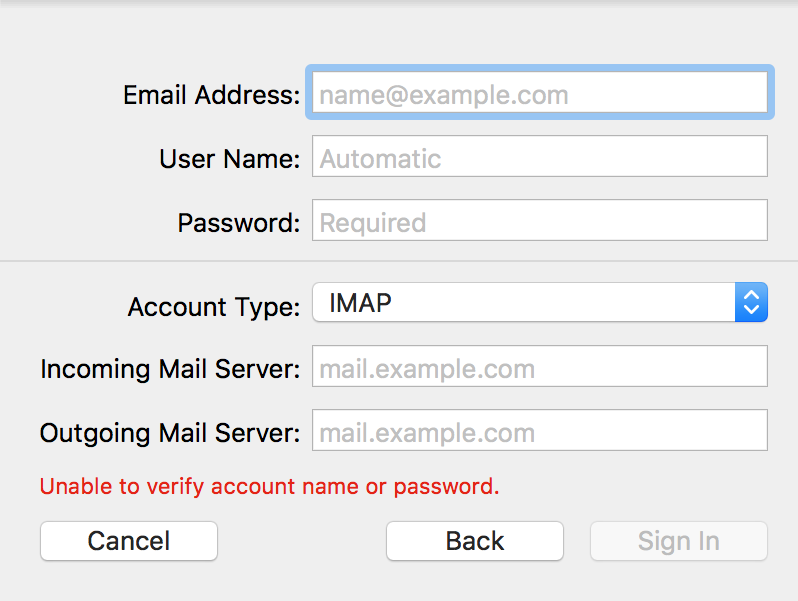
Step 4
- The Mail app will now ask you which apps you wish to use with this account.
- Ensure “Mail” is selected.
- Then click “Done”.
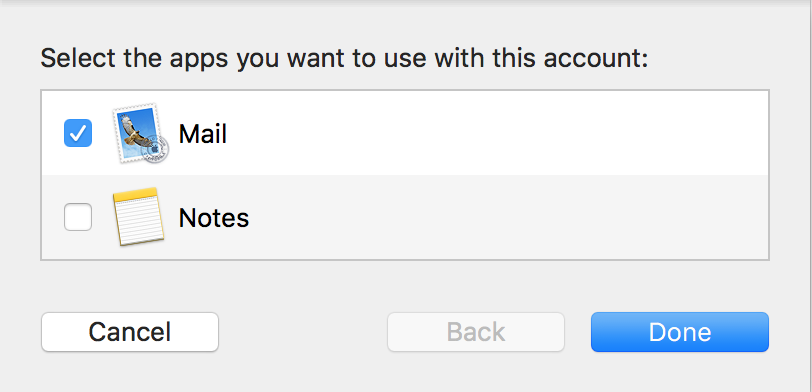
- You can now send and receive email using Apple Mail.
- Please note that you can still log in and use webmail to send and receive email from your browser, if/when you choose to.
Email Questions Service
PCMG’s Marketing is recognized as one of the top Dallas SEO Companies that specializes in small to mid-size businesses.
Simply put, our goal is to enable internet searchers to find your site using a variety of techniques including keyword optimization and various geo-targeting methods.
Online advertising:
- Internet marketing
- Online advertising
- Newsletter marketing
- Banner development
- Rich media scripts
- Web site marketing
- Search engine optimization