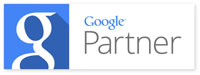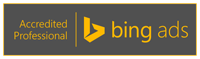Email Services
Setup e-mail OUTLOOK 2007
EXTERNAL IMAP CLIENT - OUTLOOK 2007
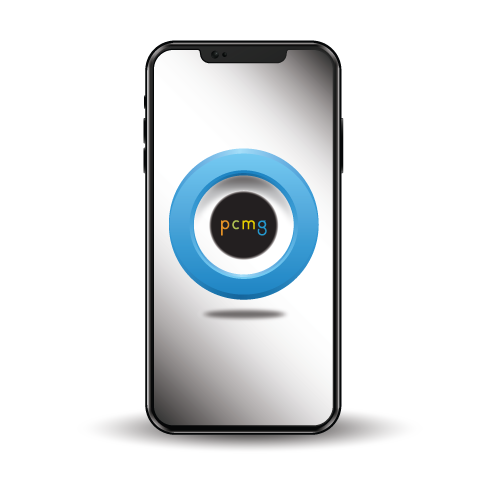
PROBLEM
I want my users to be able to configure their atmail accounts with Outlook 2007.
ENVIRONMENT
- On-Premise Server + WebMail Installations: Version 6.0 > Current Version
- Webmail Only Installations: Version 6.0 > Current Version
CAUSE
Requirement for Outlook 2007 configuration.
RESOLUTION
REQUIRED DETAILS
To connect your atmail account to Outlook 2007 you will need the following:
- Email Address
- Email Password
- WebMail login page URL.
Note: The WebMail login page is required for outgoing and incoming settings of your account in Outlook. If you WebMail login page is http://domain.com/mail/ then your outgoing and incoming settings will be mail.domain.com.
SETTING UP NEW ACCOUNT
Open Microsoft Outlook 2007 and click Tools then Account Settings.


Click New and select ‘Manually configure server settings or additional server types’ then click Next.

CHOOSE EMAIL SERVICE
Select ‘Internet E-mail’ from the list of options. This will enable you to connect POP or IMAP to send and receive messages.

INTERNET EMAIL SETTINGS
Fill out each filed with the required details. Once you have done this click onto ‘Test Account Settings…’ to confirm your details are correct. If your test works and you do not need to enter any more information click Next to finish account setup.

Example configuration:
User Information
Your Name: atmail test
Email Address: atmailtest@domain.com
Server Information
Account Type: select POP3 or IMAP
Incoming Mail Server: mail.domain.com
Outgoing Mail Server: mail.domain.com
Logon Information
Username: atmailtest@domain.com
Password: P@SSW0RD!
CHANGING THE PORT
If you have set up atmail to use a non standard port for either POP3, IMAP or SMTP you will need to change the port settings. From the ‘Internet Email Settings’ page click onto ‘More Settings…’ and select the ‘Advanced’ tab.
Email Questions Service
PCMG’s Marketing is recognized as one of the top Dallas SEO Companies that specializes in small to mid-size businesses.
Simply put, our goal is to enable internet searchers to find your site using a variety of techniques including keyword optimization and various geo-targeting methods.
Online advertising:
- Internet marketing
- Online advertising
- Newsletter marketing
- Banner development
- Rich media scripts
- Web site marketing
- Search engine optimization